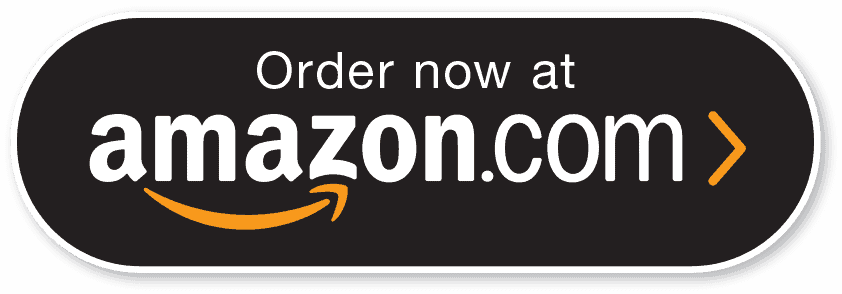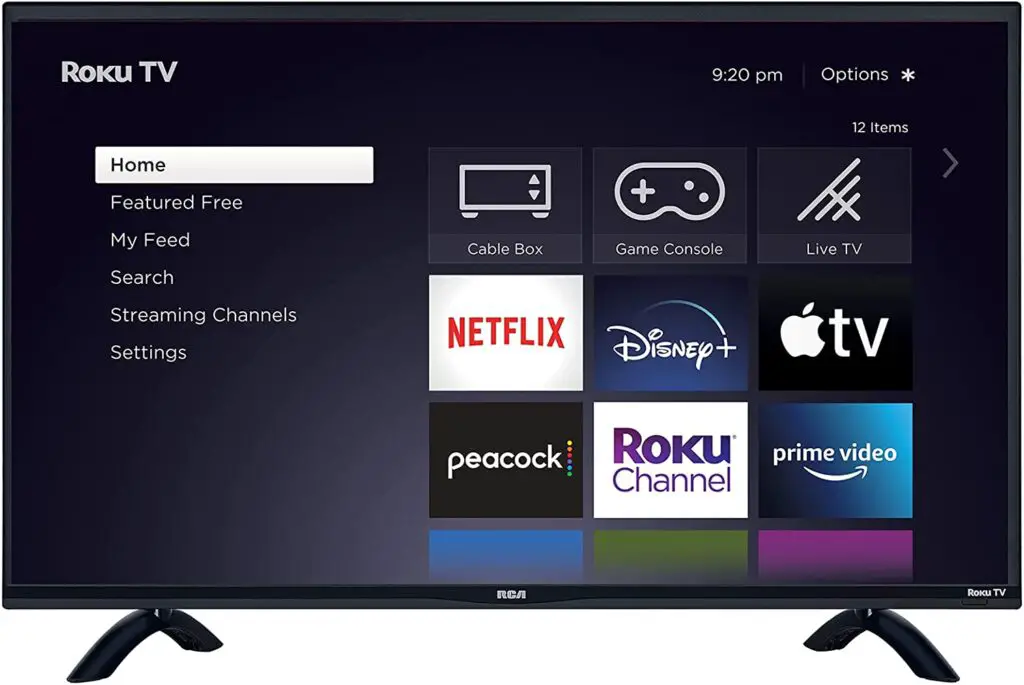How to connect an aux cable to a TV? When trying to set up your home entertainment devices, which include speakers/soundbar and TV, there are pretty many ways to do that.
If the TV and speakers or soundbar are newer models, you could connect them wirelessly or via HDMI ARC/eARC.
However, virtually all TVs and soundbar/powered speakers support auxiliary connection via a 3.5mm jack port. This 3.5mm jack port transmits only audio signals, and the audio quality it delivers is quite impressive.
That said, you may want to know how to connect your speaker or sound system to your HDTV or ordinary TV via aux.
This article details the steps to connect TVs with home audio systems using auxiliary cables (a.k.a 3.5mm cables).
Table of Contents
How To Connect Aux Cable With TV?
First things first, it is important to note that aux cables are the same as 3.5mm cables, and they have the same connectors as headphones and earphones.
First Step:
You have to figure out where the aux port is located on your TV; most TVs have it at the rear side (where other connectors, such as RCA connectors, are also located), while some TVs have the port located at the sides.
You’d typically find only one aux (3.5mm jack) port on a TV, and it is usually indicated with a headphone icon.
When you have figured out the location of the aux port on your TV, you have to also check out your speaker or sound system to find the aux port location.
It is important to note that the “Aux” port differs from RCA ports. The RCA ports are usually two (2) or three (3), colored red, white, and yellow/black.
The easiest way to know the AUX port is to look out for the port with a headphone icon, which should look exactly like the earphone port on mobile devices. With this figured out, we can proceed to the next step.
Second Step
Now, you need to buy an auxiliary cable; you can buy an aux cable from any audio shop; they are common and sold in every audio shop.
Notwithstanding, you can buy one online (from Amazon or eBay) and use it for the connection. Well, there are different designs of aux cables, and some of them are longer.
You should consider the length of the aux cable you’re buying. Also, consider the material used in making the cable coating and the connector.
Once you’ve got a good aux cable, you can proceed to run the connection from your TV to the audio device. (Note: both must support aux connectors).
Third Step:
Get your aux cable and run it from the aux port on your TV to the aux port on your sound system (speaker or soundbar).
Note you have to ensure that you connected the cable to the auxiliary port on both devices (your TV and sound system).
On some TV systems and soundbars, you may need to change the audio output to “Auxiliary” for sound to be transmitted through the auxiliary port.
Well, the location of this setting varies from device to device. But it is available on the Settings screen.
Once you set the mode to “Aux,” you should be hearing sounds from the connected speaker or soundbar.
Notwithstanding, not all TVs require additional settings before they switch from playing sounds via the default/built-in TV speakers to the connected speakers.
Put simply, the three steps to connect aux cable to TV are as follows:
- Identify the location of the aux port on the TV
- Get a good and working aux cable
- Connect the cable from your TV’s aux port to your sound system’s aux port
In case you care to know, there are equally other ways to connect your TV to play audio from your speaker or soundbar.
Other Connections Methods:
1. Bluetooth
If your TV is a smart model with minimal physical connectivity ports it’d support wireless connectivity via Bluetooth. In that case, you need to buy a soundbar that supports Bluetooth connectivity.
You will then have to turn on the soundbar and pair it to your TV via Bluetooth.
Also, depending on your TV model and design, you may need to switch the audio output to Bluetooth mode for sounds to play through the paired speaker or soundbar.
2. HDMI
Most newer TVs and soundbars support the latest version of HDMI, which integrates a new feature called Audio Return Channel (ARC) or enhanced Audio Return Channel (eARC).
Before you can transmit audio via HDMI, the two devices (Your TV and the connecting soundbar or speaker) must support the same HDMI version.
For example, if your TV supports HDMI ARC, your soundbar must also support HDMI ARC before the connection would work. The same applies if your TV supports eARC.
So, if both devices support the same HDMI version, simply use an HDMI cable and connect both devices, then change the audio output source (if need be).
What Else?
This article has clearly explained how to connect an aux cable to a TV, and just in case your TV doesn’t support AUX connections, you can try other methods such as Bluetooth and HDMI ARC/eARC.
It is important to say that you may need to change your TV’s audio out setting after pairing or connecting a speaker/soundbar.
Aux cables are inexpensive and can be bought from virtually any audio shop (offline and online). All aux cables perform the same function, even though they may slightly differ in design and build.
When connecting aux cables, ensure you plug the cables into the respective aux port on your device.