Do I Need A Special HDMI Cable For Arc? is always asked online with no solid answer but search no more as this article has all the details 100% in it, so we encourage you to read to the end.
Many people get confused about HDMI ARC, meanwhile, this is the best HDMI technology with lots of benefits to offer.
ARC, which is the acronym for Audio Return Channel is a cutting-edge audio protocol that allows you to send audio from a transmitter (your TV) to a receiver (a Soundbar or standard audio receiver) using an HDMI cable.
Well, the ARC technology is relatively new (though not so new), and a lot of people are yet to familiarize themselves with the tech.
So far, it’s confusing if you need a special cable to use on an ARC-ready TV, or does it works with the regular HDMI cable we all know?
This article explains the HDMI ARC technology, how it has changed complex audio transmission setups, and the best cables you can use to connect your ARC-ready devices.
Table of Contents
- 1 What Actually is HDMI ARC?
- 2 Do I Need A Special HDMI Cable For Arc Connection?
- 3 Do You Need To Activate Certain Settings For ARC To Work?
- 4 Are There Any Limitations To ARC Audio Transmission?
- 5 What are eARC and HDMI 2.1?
- 6 How To Set Up Your Home Entertainment Sets
- 7 HDMI CEC
- 8 How To Know an ARC-Ready Device
- 9 Final Words
What Actually is HDMI ARC?
ARC was introduced with HDMI 1.4, it is a technology that allows a device to receive images and also transmit sound using one cable.
Put simply, the ARC technology uses HDMI cables to transmit and receive signals. It reduces the complexity of setting up your home audio.
If your TV or device supports ARC technology, you don’t need an additional audio cable to complete your home video/audio setup. Sound interesting, right? Here’s a practical example to further explain this technology.
Let’s say you bought a smart TV that supports HDMI ARC and has streaming apps built into it. When you launch a streaming app on the smart TV (let’s say Netflix or HBO Max), the audio comes out from your TV speakers.
Now, with the ARC technology support, you can send out the audio to a soundbar or audio receiver. All you need to do is to connect the HDMI to your TV’s port and plug the other end into the audio receiver (soundbar or audio system with HDMI support).
Similarly, if you’re using an antenna to watch shows on your TV, or you’re streaming to your TV using a gaming console, with the help of ARC technology, you can take the audio out from your TV to a soundbar using an HDMI cable.
From all angles, HDMI ARC is one of the best beneficial features available with HDMI. Currently, HDMI is in its 2.0+ version, and so many newer technologies have been added too.
Before HDMI ARC became the standard for modern TVs, we use optical audio cables to transfer audio from TVs to sound systems or soundbars.
Now, you don’t need optical cables anymore – just one HDMI is enough. This simplifies and reduces the number of cables that cluster on your TV furniture area.
Do I Need A Special HDMI Cable For Arc Connection?
The simple answer is NO, you don’t need a specific type of HDMI cable for ARC to work on your device. However, ARC won’t’ work if the two connecting devices do not support the technology. What does this mean?
It implies that your TV and the audio receiver must support HDMI ARC technology before the connection can work. If only your TV supports ARC, it won’t work, and if it’s only your audio receiver that features the ARC port, the connection won’t work still.
Now, here’s what you should do. Turn your TV and check the HDMI port section; if your TV’s HDMI supports the ARC technology, it’d be clearly printed there – you’d see an “ARC” print on the HDMI out port.
If you don’t see the ARC print, your TV does not support the technology, thus, you would need to use optical cables to transmit audio.
After checking your TV, check your soundbar or the sound system to transmit the audio. Also, if the audio device supports ARC technology, it’d be clearly written on the HDMI port area.
Well, if you don’t see the ARC label on your HDMI ports (both on the TV and soundbar) but you were told the devices support the technology, simply consult the owner’s manual for the devices and check the features/specs.
Most TVs and soundbars produce after 2009 support HDMI ARC.
Furthermore, on some TVs, you may need to enable an audio setting – HDMI CEC. The settings to activate before ARC can work on a TV varies by TV model, but mainly, you only need to enable the HDMI CEC (Consumer Electronics Control) settings.
Enabling the CEC function allows you to control the audio volume on the other device (soundbar or audio system) you’re transmitting sound to using your TV remote.
Now, over to our main focus – Do you need a new or specific cable for ARC?
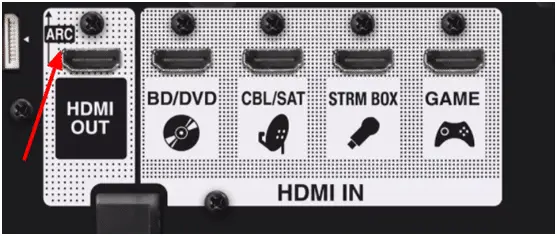
Basically, most HDMI cables work with ARC, like, you can buy the regular HDMI cable you see in the market, plug one end of the cable into the HDMI-ARC port on your TV and the other into the HDMI-ARC port on your soundbar or audio receiver.
However, if you are asked, or you get to choose between several HDMI cables marked with HDMI version (v1.0, v1.1, vx. x…), then you should choose the HDMI v1.4 cable or any newer version. ARC technology was introduced in HDMI 1.4.
Do You Need To Activate Certain Settings For ARC To Work?
The answer is YES and NO; it depends on the type of TV you’re using. Some televisions do not require activating any audio feature before the ARC feature, while some just need to turn on certain audio settings before ARC would work.
If you do the ARC connection and sound is not transmitted, turn off your TV’s built-in speaker from the Settings page. However, if your TV does not support turning off the built-in speaker, then check your manual for how to activate your HDMI ARC port.
But, if you’re sure you did the connection right and implemented the required settings yet your TV is not transmitting audio, maybe you should try with another HDMI cable. Notwithstanding, ARC has limitations to how it works.
Are There Any Limitations To ARC Audio Transmission?
The answer is YES, there are a couple of limitations to the ARC technology; talking about lip-syncing and transmission of high-quality (HD) audio.
Well, ARC can receive Dolby Atmos while streaming on your TV and transmit it to your audio device or soundbar.
HDMI 1.3 introduced automatic audio syncing, but this feature was made “optional;” hence, not all HDMI ARC-ready devices would play together smoothly.
More so, manufacturers are allowed to choose the audio codecs to be supported by the ARC port on their devices.
Put simply, ARC may not transmit 5.1 Dolby Digital or DTS audio from a transmitter to a receiver. Basically, ARC does not support or transmit Dolby Atmos, Dolby TrueHD, DTS-HD Master Audio, or DTS:X audio.
So, is it safe to say that ARC won’t deliver the same audio as in your Blu-ray or 4K movie? Well, that’s it! HDMI ARC would strip the 5.1 audio in your Blu-ray movie and transmit it in a lower quality.
ARC can transmit Dolby Atmos from streaming videos because streaming services embed the Dolby Atmos audio into the movies via a Dolby Digital Plus stream. ARC recognizes and supports the Dolby Digital Plus stream.
If you need to transmit the same audio from your premium movie, that’s where eARC comes in. eARC is the advanced version of ARC introduced with HDMI 2.0.
What are eARC and HDMI 2.1?
HDMI 2.1 is the newest version of the HDMI technology, and as expected, it comes with a ton of features – majorly upgrades to its existing features and support.
On the other hand, eARC is one of the “includes” of HDMI 2.1; it is an upgrade of ARC, including support for HD audio and making lip-sync a standard (no longer optional as with ARC).
Below are the specifications of eARC as seen on the official HDMI website (HDMI.org).
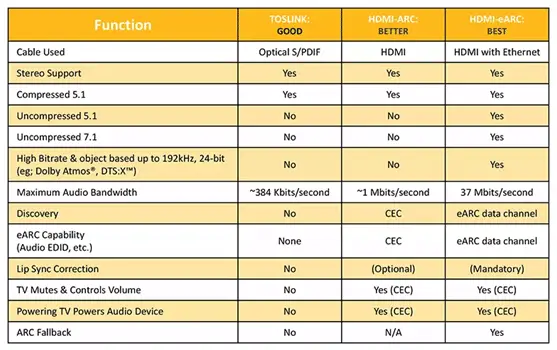
With eARC, you would get the audio quality from your movie transmitted to your soundbar or audio receiver without needing additional cable(s). Honestly, the advancement of HDMI is making home entertainment setup easier and seamless.
But, before you can enjoy all the above features of eARC, your two devices must support the eARC HDMI port.
Requirements for eARC to Work
Apparently, there are certain requirements for eARC to work on your device. The first requirement is that both devices must feature an eARC-compatible port. As with ARC, the specific eARC ports should be labeled on your TV and soundbar.
You don’t really need a new HDMI cable or a specific one to connect your eARC-ready devices. Your old cable with Ethernet can do the job, whether it is a standard or high-speed cable.
Nevertheless, if you decide on the new Ultra High-Speed HDMI cable, it would work too.
To enjoy the gaming-specific features of eARC, you need a high-speed cable, else, you’d get a no signal error response.
Facts About eARC
eARC delivers up to 32 channels of audio and supports 24bit/192kHz uncompressed streams at speeds up to 38Mbps. Apparently, eARC will transmit the same audio from your Blu-ray discs and 4K Blu-rays to the receiver.
How To Set Up Your Home Entertainment Sets
When it’s just your TV and your soundbar, it’s very simple; all you have to do is to connect one end of the HDMI cable to your TV and the other to your soundbar. But, when you’ve got a gaming console or Blu-ray player in the set, here’s how to set things up.
1. Using Your TV as The Hub
This simply means connecting your gaming console and/or your Blu-ray player to your TV. Then use an HDMI cable to connect your TV to the soundbar via the ARC or eARC ports. Once you achieve this, you can control your Blu-ray player and also the soundbar using your TV remote.
2. Using Your Soundbar (Audio Receiver) as The Hub
It’s just like the opposite of what’s explained above; connect the Blu-ray player or gaming console to your soundbar (audio receiver), then connect the receiver with your TV via ARC or eARC. Well, not all soundbars feature multiple HDMI ports, so the first method is preferable.
HDMI CEC
CEC is another impressive feature of HDMI. It stands for Consumer Electronics Control. Well, different manufacturers have a codename for this HDMI feature.
Some of its popular codenames include Anynet+, SimpLink, and BRAVIA Sync. Regardless of the name, it bears on your TV, the main purpose of this feature is to allow you to control all devices connected to the “hub” using the hub’s remote. In this case, the “Hub” could be your television or your sound system.
Taking the two setup types above:
- For setup one, activating CEC allows you to use the TV remote to control the connected Blu-ray player and the soundbar.
- For setup two, you will use the soundbar remote to control all other connected devices.
But, this might not work across devices, especially on older devices.
How To Know an ARC-Ready Device
If you went into a store to purchase the device, ask the seller for the spec sheet and features of the TV or soundbar list. Any device that supports ARC would clearly indicate it in the features list or owner’s manual.
But if you’re shopping online, ensure to read other users’ reviews to ensure that the TV or soundbar supports ARC or eARC. There’s no better way to know an ARC-Ready device than turning the device’s rear side to see where it’s clearly labeled.
Final Words
In conclusion, you don’t need a special cable to connect your ARC-ready devices. If the two devices support ARC, your regular HDMI cable is only what you need.
Before you complain of ARC not working on your TV, ensure that the receiving device (soundbar or audio system) supports HDMI ARC too.
Regardless, for better performance, it is advisable to buy high-speed HDMI cables with Ethernet. They work perfectly for gaming and even streaming in HD quality.
Check your devices’ owners’ manual for more information on how ARC works on the devices you’ve got.




