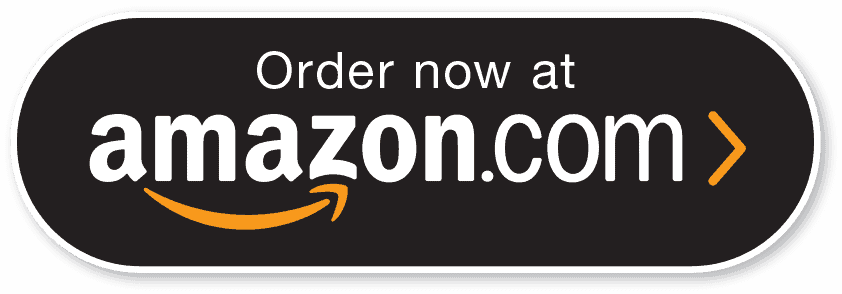An inquisitive audio enthusiast must have questioned how audio is processed inside a speaker or media player. It’s no magic. There is a device integrated into your audio equipment that facilitates audio conversion.
That device is called the DAC – Digital-to-Analog Converter.
Although you may not often see the DAC, the truth is virtually all devices and systems that play audio sounds conceal a DAC.
How to use a DAC with a PC, connect the DAC via USB or optical and then connect your audio device (or amplifier) to the DAC’s audio out.
Please continue reading to get the step-by-step guide on how to do it without much stress.
If you’re trying to get the best quality sound from your PC, you may need to get an external DAC and connect it to your computer; how would you do that?
Table of Contents
What Is A DAC?
DAC is short for Digital-to-Analog Converter, an integrated circuit found in most audio devices. Usually, most electronic devices, including computer systems, come with a built-in DAC, which helps to convert digital signals into analog signals.
Many years ago, no one needed DACs for any purpose because audio signals were captured and transmitted as analog signals.
However, with the advent of digital media formats, which reads binary codes (zeros and ones), there’s a need for a DAC to transmit audio to stereo speakers. Here’s how a DAC works.
How Do DACs Work?
When you speak into a microphone, the mic captures the sound waves as analog signals and passes them to the audio recording equipment.
Most of these recording equipment now store audio signals in digital format; thus, they integrate ADC (Analog-to-Digital Converters).
So, when the equipment saves the audio in digital format, to play it back on a stereo speaker, you need a DAC to re-convert the signals from their digital format to analog signals.
Now, that looks like a long process, right? But, in action, it only takes seconds for these conversions to take place.
But, one thing here is sometimes, the DAC inside your device may not deliver better sound than you wish. Hence, you may need an external one to boost the sound you get from your device.
In this article, we’d explore the possible ways to connect a DAC to your computer.
How to Use a DAC With a PC
There are USB DACs, which you can mainly use with PCs.
These DACs feature a USB port that allows you to connect them to your PC’s USB port and then connect your audio receiver or equipment.
They are pretty flexible to use and easy to set up; however, below are the detailed steps on how to run the connection.
Note: Most PC DACs use optical connections; for example, if you use the EL DAC, you can connect your PC via optical or USB (the cables are included too).
First Step:
You need to purchase a portable DAC that supports either USB or optical (or both connections). When you’ve got the DAC, you can proceed with the link.
Second Step:
Depending on the type of portable DAC you bought, your PC’s USB port may serve as the audio input and output medium and the power source.
So, there’d be no further connections; connect the DAC to your PC via USB, and everything is done.
Third Step:
If you’ve got a DAC that supports an optical connection, that means you need to connect it to your PC’s optical port. This is usually the preferred connection for people who do not have multiple USB ports on their PC.
Fourth Step:
When you have successfully connected the DAC to your PC, next is to connect your audio device to the DAC’s audio out port.
So, if you’re connecting a speaker, the speaker cable would have to go into the audio out port on your DAC device.
Most people connect DACs to amplifiers and further connect their speakers to the amplifier, but if you’ve got powered speakers, there’s no need for an amplifier.
Once the connection is made correctly, sounds from your PC would be sent into the DAC, which further pushes the sound to the connected speaker(s), and you’d listen to a better/more precise sound – just as you wanted.
If you can’t hear any sound after the connection, check the cables you used and ensure that none of them is physically damaged.
Also, if you didn’t connect the cables to their respective ports, you won’t probably hear any sound.
How To Choose A PC DAC?
There are certain things to look out for in a DAC; you may want to look for a DAC with a built-in amplifier; that could be the best buy for the price.
However, notwithstanding, high-end DACs require an external amplifier; they’re not a wrong choice either.
The main focus when looking for a DAC to use on your PC is the audio quality it can handle/process.
Already, computers come with a built-in DAC that processes audio quite well – just that the quality isn’t as good as some audiophiles would like it to be. So, it would help if you had a DAC with higher-quality audio delivery.
The Best DAC to use with a PC
With these DAC, you will not go wrong with using them with your PC
- Soundavo HP-DAC1 Digital to Analog Converter
- EPOS | Sennheiser GSX 1000 Gaming Audio Amplifier
- Sound BlasterX G6 Hi-Res Gaming DAC
- Creative Sound Blaster X4 Hi-Res External USB DAC
- SteelSeries GameDAC Certified Hi-Res Gaming DAC
Summary:
In conclusion, a DAC can improve the sound coming from your computer, and there are cases where a DAC won’t do a significant job.
A DAC works hand-in-hand with your PC’s built-in audio drivers to deliver high-quality sound. Hence, if your PC’s audio drivers are not high-end, you may still not enjoy improved sound output – even with a DAC connected.
DACs and ADCs are the same but perform different functions. An ADC turns analog signals into digital signals, while a DAC does the opposite.