Several individuals are uncertain as to whether can home theater speakers be used in a computer.
Sometimes you may want to take a break from working with your PC and use it as a way to relax via watching movies and listening to music or you may want to listen to music while you work, either way, you may need a speaker to get the full sound experience.
Some may have the extra cash for separate speakers for your computer while others do not Again, it would be a solid scenario if your home theater speakers can be used in your computer.
Well, you have no worries because your home theater speakers can indeed be used on a computer, in this article, you will learn not only how to connect your speakers to your PC, but also how your TV can be used as a PC monitor for whatever purpose, as a matter of fact, new are going to start by learning how to use your TV as your computer monitor before proceeding to the speaker side of things.
Table of Contents
- 1 How To Connect Home Theater Speakers To PC Using RCA Cables
- 2 How To Use Your TV As Your Computer Monitor
- 3 Can Home Theater Speakers Be Used In A Computer
- 4 You Can Also Connect Your PC To Your Home Theater Via A Network
- 5 You Can Setup And Control Your Home Theater System With Your Computer
- 6 Home Theater Control
- 7 Final Thoughts
How To Connect Home Theater Speakers To PC Using RCA Cables
Putting Cables Together
Step 1: Make sure you have three 3. mm to RCA cables on hand.
The first thing you’ll discover about connecting home theater speakers to a computer is that you’ll need three of them for a 5.1 speaker system! The 3.5mm imports in which that end connects to your computer will be on your PC.
These cables are compatible with both your speaker system and your computer, regardless of the sound card, you have installed on your computer.
The primary speaker with all the connector cords must be within a few feet of your computer.
Connect via Bluetooth or a regular aux wire if you’re using a soundbar. Receivers will also feature the necessary import jacks. You can see how to connect each cable to the PC and home theater system in the video below.
Step 2: Join the cords to the appropriate jack ports.
This is a simple step that will likely be the most significant in the future. Colored audio ports, such as blue, green, and pink/red, are available on computers.
My cords are identical to the ones in the video, and yours should be as well.
Connect the Blue port to your home theater receiver’s SR (surround right) and SL (surround left) inputs.
Connect the Green port to your home theater receiver’s FR (front right) and FL (front left) inputs.
Connect your PC’s Pink port to your home theater receiver’s C (center) and SW (subwoofer) parts.
If you don’t have a subwoofer or one of the above-mentioned speaker sets, skip those procedures. In the future, you can always add more speaker systems to make a complete 5.1 system.
Configuration
You’ll need to download or use an Audio Manager application on your computer if you’re using a typical 5.1 audio system.
Realtek HD Audio Manager in Windows 10 is the best program for managing all sound output and settings.
The current version of this program should already be installed on newer PCs, but here’s how to make sure you have the most up-to-date and proper version for speaker calibration.
Check the quality of your audio output
You’re good to go if your speakers quickly calibrate and emit the correct sounds for each one. If not, you’ll need to do some quick and easy audio calibration to finish your setup.
See whether you can “configure speakers” by default in your audio device preferences.
Pair the three audio ports with your Realtek HD Audio program.
Uninstall the current version of Realtek HD Audio.
Step 1: Uninstall, erase driver software for this device in Device Manager –> Sound Video and Game Controllers –> Realtek High Definition Audio.
Step 2: Go to Device Manager and select View. Display all hidden gadgets (delete and uninstall any audio that has Realtek HD in case you missed it).
Step 3: Get drivers that are compatible with your speakers. To save you a lot of time and effort. If you need assistance with this step, I recommend phoning Best Buy. They’ve always been helpful with my home theater setup and offer free consults.
How to Connect a Soundbar to a Computer
There are a few options for connecting this to your computer. The simplest method is to use Bluetooth to connect to the Soundbar.
These speaker systems are extremely responsive, and assuming your computer has a proper Bluetooth connection, latency should not be an issue.
You may also plug a two-way 3.5mm connection and switch the soundbar’s settings to Audio Out to listen to music.
Because the soundbar will operate as an external speaker to your computer rather than your projector or PC, you’ll have to plan on playing media from your computer.
Using HDMI Connections to Play Audio
Yes, this is completely feasible! If you wish to send audio to your speaker, you must change the settings on your computer.
To change the HDMI setting, go to Control Panel –> Sound –> Playback tab –> HDMI setting.
Note: If you don’t have access to an HDMI cable, it could be easier to just use an Aux connection to save time.
When I was moving my home theater speakers around, there was a moment when I connected my laptop video via HDMI and then my speakers via an Aux connection.
The necessity for cable signal setup was eliminated by doing it in this manner.
HDMI and VGA are two options for connecting a laptop to surround sound systems.
To begin, you’ll need two HDMI cables.
One connects to your laptop, while the other connects to your home theater receiver’s (PC) port. The second HDMI cable connects to your receiver’s main port and the video port on your TV or projector.
You can also use VGA and a (1) 3.5mm RCA cable to connect your laptop to a surround sound speaker system.
Make sure your laptop’s VGA connection and your screen’s VGA connection are both females.
1. Connect the VGA cable to both the laptop and the monitor.
2. Plug the 3.5mm end into the laptop’s headphone jack.
3. Plug the RCA end of the cord into your receiver (designated “PC” on the box). The white should be plugged into the white, and the red should be plugged into the red. If your TV or projector is not configured to PC input, the sound will not operate.
How To Use Your TV As Your Computer Monitor
The simplest method to integrate your computer with your home theater is by connecting it to your television. With today’s HD and 4K Ultra HD TVs, the overall image and display resolution quality can be as crisp as most computer monitors.
Before you begin, check your television for a VGA input port. If your TV does not have this, then you will have to buy a USB-to-HDMI or VGA-to-HDMI converter.
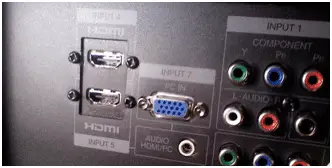
If your Tv is equipped with a DVI output, you can utilize a DVI-to-HDMI adapter to connect your PC to the TV.
If your PC is equipped with an HDMI output, this eradicates the requirement for an extra adapter. You can connect the HDMI output to your computer directly to the TV’s HDMI input.
After successfully connecting your PC connected to your television, you are provided with a large screen area where you can work.
This is not only suitable for viewing videos and photos, but also for: video creation, photo, internet browsing, document, and editing has a different and clearer feel to it.
As for gamers, some Ultra HD TVs and HDs support 1080p 120Hz frame rate input signals.
If you are thinking about using your television as part of your online gaming experience, check your TV and PC to see if they have the features to handle this.
Can Home Theater Speakers Be Used In A Computer
Now that we are done with learning how to use your TV as your PC monitor, let us learn how to access audio from your computer on your home theater system and use your home theater on a computer.
If your PC is equipped with HDMI, have it connected to one of your TV’s HDMI inputs or the receiver of your Home Theater.
If you make use of the HDMI connection, it should also transfer audio, as HDMI can pass both audio and video signals.
Whether you have the HDMI routed through the receiver of your home theater or directly connected to your TV, the screen of your PC should be displayed on your TV and you should be able to hear the audio from your home theater receiver or TV.
Additionally, if your home theater receiver detects an incoming Dolby Digital bitstream while routing your HDMI connections through it, the receiver will decode the signal for a complete surround sound listening experience.
If your computer is not equipped with HDMI but has VGA or DVI, there are ways it can still be worked to grant you audio access.
One way to achieve this is to see if one of the TV’s HDMI inputs has a set of analog audio inputs paired with it.
If that is the case, have your PC connected to that HDMI input to gain access to video and then connect your PC’s audio output to the analog input that comes with that HDMI input.

Additionally, if your TV has a VGA input, the instructions above can also be applied.
If you are making use of a home theater receiver, check if your computer is equipped with multi-channel outputs that are mostly utilized for a high-end computer surround sound speaker system.
If that is the case, those same outputs can be used to connect to a home theater receiver that has a set of analog multi-channel preamp inputs. You can connect your PC to a digital optical input on your home theater receiver if it has a digital optical audio output.
When making use of digital optical audio or the multi-channel analog solution with your home theater receiver, you should connect the VGA or HDMI output of your PC to the TV directly and do your audio connections separately to the receiver of your home theater.
After trying one of the options above and you are unable to get audio, then check the user guide or HDMI input settings money of your TV for any extra steps required to activate this option.
You Can Also Connect Your PC To Your Home Theater Via A Network
The aforementioned for connecting your PC to your home theater all need your PC to be close to your home theater receiver and TV.
However, there is also another option for connecting your PC to your home theater even if it is located in a separate room through a network.
Apart from your PC, you can connect a media streamer, a smart TV, several Blu-ray players, and a plethora of home theater receivers to your internet router to create a basic home network.
Depending on the features of your connected devices, you may have the ability to access and stream video, audio, and photos that are in your PC’s storage directly to your TV or routed via a compatible media streamer or Blu-ray disc player.
This can only work if your Blu-ray Disc player, TV, or media streamer is equipped with an in-built app or downloadable apps that make it recognize and interact with your computer, which displays as a media server.
Once recognized, you can utilize your television or a different device to search your computer for playable media files.
The only turn-off is that relying on the app used or your device may be daunting because not all media files are compatible, but it provides you a method to relish PC-stored media content without having to sit in front of your computer.
You Can Setup And Control Your Home Theater System With Your Computer
Another method of making your PC part of your home theater system is as an instrument for setting up and controlling the system.
Virtually all home theater receivers are equipped with a speaker setup system. These systems are known by different names depending on the brand of the AVR, examples include MCACC (Pioneer), Accu EQ (Onkyo), Anthem Room Correction (Anthem AV), Audyssey (Denon/Marantz), YPAO (Yamaha).
Although some of these details are different, the systems all function by utilizing an added mic that is placed in the main listening position. The receiver produces test tones that it analyzes.
The analysis allows the receiver to set the proper cross-over points and speaker levels between the subwoofer and speaker so that your system gives you impeccable sound performance.
On select high-end home theater receivers, a computer can be utilized to start and monitor the process and the set up results of the speaker.
The results may have frequency graphs or numerical tables that can be exported and printed out with your PC.
From room connection systems that benefit from monitor and PC start, the computer needs to be connected to your home theater receiver directly, but if the receiver undergoes all the tasks from within and just exports the results to a flash drive, then the computer can be anywhere.
Home Theater Control
Another method of making your PC even more useful is by utilizing it as your home theater system’s control hub.
If your main components like your Home Theater Receiver and TV and your PC has Ethernet ports, Wi-Fi, and RS232, then they can be linked together with internet protocol so that the PC can control all functions from selection and source labeling of the settings required to perform the tasks to manage, access, and play your audio and video content.
Additionally, in some cases, your PC can control room temperature, lighting, and in the case of video projection systems, it can control motorized screens.
Final Thoughts
Aside from connecting your home theater speakers to your computer, there are a plethora of ways you can make use of your computer as a vital part of your home entertainment.
However, any laptop or PC can be connected to a home theater set up in some way, to ensure total compatibility with your home theater audio system, streaming needs, gaming, and TV, you should think about building or purchasing your own Home Theater PC.






